Android Kiosk Mode in Education: 7 Smart Uses
- vantagemdm

- Oct 3
- 4 min read

Introduction to Android Kiosk Mode
In today’s digital classrooms, managing student devices is a constant challenge. 🎓 Kids are naturally curious, but that curiosity often leads them away from learning apps and into games or social media. Android Kiosk Mode solves this by transforming tablets into locked-down learning tools.
What is Kiosk Mode?
Imagine giving students a tablet that only opens what you allow—like a library book that only contains the chapters you need. 📖 That’s what Kiosk Mode does. It restricts device use to a single app or a controlled set of apps, making tablets focused and distraction-free.
How Android Kiosk Mode Works
When a tablet enters kiosk mode, students can’t explore beyond what’s assigned. For example, a teacher might lock tablets into an e-learning app or use an Android kiosk browser 🌐 for secure web access. This way, students stay within safe and relevant digital spaces.
Benefits of Using Kiosk Mode in Education
✅ Eliminates distractions by locking access
✅ Protects devices from malware and tampering
✅ Makes digital exams cheat-proof
✅ Saves IT staff time with easy remote management
✅ Extends the device’s overall lifespan
Why Schools Are Adopting Android Kiosk Mode
With schools moving toward digital-first learning, kiosk tablets are becoming indispensable.
Security Concerns in Digital Learning
Data breaches, misuse, and unauthorized apps are real concerns in schools. 🔒 With kiosk lock features, schools can ensure that student tablets are used only for safe, educational purposes.
Student Productivity & Focus
Every teacher knows how quickly a student can switch from a math app to YouTube. 📱 By locking tablets in single app mode, students stay focused on learning instead of distractions.
Device Longevity and Management
Kiosk mode prevents students from altering settings, installing games, or downloading harmful apps. ⚙️ This ensures longer device life and reduces IT costs.
7 Smart Uses of Android Kiosk Mode in Education
1. Digital Exams and Assessments
Exams are high-stakes, and students often look for shortcuts. 📝 With Android kiosk mode, schools can lock devices into a secure test app, ensuring fairness and preventing cheating.
2. Interactive Learning Kiosks
Placed in libraries or hallways, tablet kiosks act like digital knowledge booths. 📚 Students can access lessons, video tutorials, or interactive science simulations without needing supervision.
3. Library Self-Service Systems
Students can borrow or return books through self-service kiosks. 📕 This automation saves librarian time and encourages students to manage resources independently.
4. Attendance & Student Check-in Kiosks
Schools can use a kiosk app for attendance management. 🖊️ Instead of manual registers, students check in using a tablet at the entrance, making the process faster and paperless.
5. E-Learning Platforms on Locked Tablets
With MDM Android kiosk mode, teachers can push apps like Google Classroom, Zoom, or Khan Academy to tablets. 📲 Students get a streamlined learning experience without distractions.
6. Student Information & Notice Boards
Mounted tablets in Samsung kiosk mode can act as digital bulletin boards. 📢 They display class timetables, announcements, or event reminders.
7. Guided Access for Special Education
Some students need a simplified learning path. 💡 With guided access Android, teachers can restrict access to just one or two apps, providing focus and structure.
Android Kiosk Mode vs. Traditional Device Management
Feature | Traditional Tablets | Android Kiosk Mode |
App Access | Unlimited | Limited / Single App |
Security | Vulnerable | Highly Secure 🔒 |
Student Distraction | High 🎮 | Minimal 📚 |
Device Management | Complex | Centralized (via MDM) |
Tools & Apps to Enable Android Kiosk Mode
Using VantageMDM for Android Kiosk Mode
VantageMDM provides schools with centralized control of hundreds of tablets. 🖥️ With MDM kiosk mode, IT admins can restrict apps, monitor devices, and ensure a distraction-free learning environment.
Android Kiosk Browser & Single App Mode
Perfect for secure web-based learning. 🌐 Students can browse pre-approved websites without wandering off to unsafe content.
Samsung Kiosk Features
Samsung tablets often come pre-equipped with kiosk lock features, making them ideal for schools that need durable and secure devices. 📱
Free vs Paid Kiosk Solutions
Free versions = basic app pinning, limited features
Paid versions (like VantageMDM) = remote control, app distribution, and scalable management for large schools 🏫

Setting Up Android Kiosk Mode Step-by-Step
How to Turn on Kiosk Mode on Android Tablets
Open Settings ⚙️
Go to Security > Screen Pinning
Turn on Screen Pinning
Open the desired app and “pin” it
Enabling Single-App Mode with MDM
Using VantageMDM, IT admins can remotely lock all tablets into one or multiple apps. This is especially useful for exams or dedicated e-learning sessions.
Guided Access on Android Devices
Teachers can limit device usage to a single activity. 🎯 This ensures students stay engaged and don’t deviate from assigned tasks.
Challenges of Using Android Kiosk Mode in Schools
Device Compatibility Issues
Not all tablets support advanced kiosk features. ⚠️ Schools need to check before deployment.
Network & Connectivity Concerns
Remote management works best with stable internet. 🌐 Weak connections may disrupt updates and monitoring.
Balancing Control & Flexibility
Total control may limit student creativity. 🎨 Schools should create a balance between structure and freedom.
Future of Android Kiosk Mode in Education
AI-Powered Learning Kiosks
Future kiosks may use AI 🤖 to provide adaptive quizzes, real-time feedback, and personalized recommendations.
Cloud-Based Device Management
Cloud systems ☁️ will allow IT teams to manage thousands of devices with ease, across multiple campuses.
Personalized Learning with Locked Devices
Imagine every student having a customized locked tablet, filled only with resources tailored to their needs. 🎯 This is the future of smart learning.
Conclusion
Android Kiosk Mode is no longer just about locking devices—it’s about unlocking smarter learning experiences. 📚 Whether it’s exams, e-learning, or student check-ins, kiosk for tablets provides focus, security, and efficiency. By adopting tools like VantageMDM, schools can step into the future of education with confidence.
FAQs
1. How do I turn on kiosk mode on Android?
Go to Settings > Security > Screen Pinning, enable it, and pin the app. 📌
2. How to disable kiosk mode in Android?
Admins can unpin apps using a passcode 🔑 or use MDM software like VantageMDM for remote unlocking.
3. How to unlock kiosk mode in Android?
Simply enter the admin code or use the management dashboard to release the device.
4. What is Android kiosk mode?
It’s a security feature 🔒 that locks tablets into one or more apps, preventing misuse and distractions.
5. How to make an Android tablet work on any network?
Use an unlocked tablet or request your carrier to unlock it. 🌐 This ensures compatibility with any SIM card.


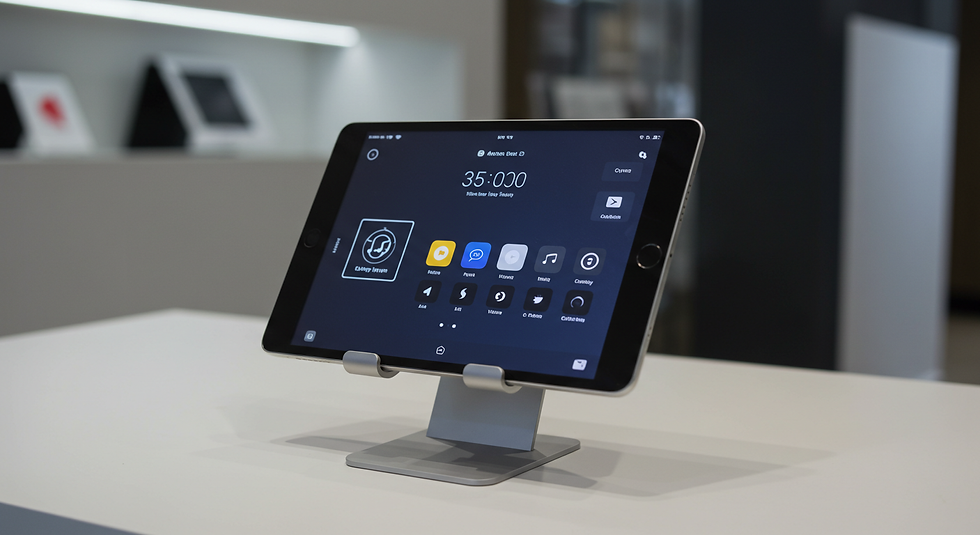
Comments