Kiosk Browser Lockdown: What You Need to Know
- vantagemdm

- Jul 23, 2025
- 5 min read
Updated: Jul 28, 2025

Introduction
So, you’ve heard the term kiosk browser lockdown thrown around and you're wondering what it actually means. Imagine a public tablet in a waiting room or a self-service kiosk in a retail store. It can’t allow users to poke around in settings, launch random apps, or browse YouTube all day, right? That’s where lockdown mode comes in.
Why Businesses Need It
💼 From digital signage to information booths and payment stations, kiosk browser lockdown prevents tampering, misuse, or distractions. It ensures the device does one job only—the job it was deployed for.
Where Kiosk Lockdown Applies
📍 Use cases include:
Retail checkouts
Airports and transit kiosks
Hospital registration desks
Museum info stands
Schools and libraries
Self-ordering stations
If it’s public and has a screen, chances are it needs lockdown.
Understanding Kiosk Browsers
What is a Kiosk Browser?
A kiosk browser is a specialized browser that restricts user interaction to predefined websites or web apps. There’s no address bar, no tabs, no downloads—just a streamlined, focused experience.
Core Functions of Kiosk Browsers
🔧 Features include:
URL whitelisting
Screen timeout or sleep control
Disabling back/home buttons
Preventing access to system settings
Auto-restart if closed or crashed
How Kiosk Browser Lockdown Works
Browser Restrictions
🚫 The essence of browser kiosk mode is to limit browser use to specific domains or pages. Whether it’s Firefox kiosk mode, Chromium browser kiosk mode, or Edge browser kiosk mode, the goal is simple: block everything else.
App Limitations
📱 Apps that support fully kiosk browser & app lockdown restrict not just browser activity but also access to other apps. That’s essential in Android kiosks, where users might try to access the Play Store or Settings.
Benefits of Kiosk Browser Lockdown
Enhanced Security
🔐 Kiosk lockdown creates a secure lockdown environment where malware, tampering, and data theft are virtually impossible.
Streamlined User Experience
✅ No distractions, no mistakes. Users interact with exactly what they’re supposed to.
Reduced IT Maintenance
🛠️ No more devices being bricked by curious users. Lockdown = fewer IT tickets.
Exploring Fully Kiosk Browser & App Lockdown
What is Fully-Kiosk?
Fully Kiosk Browser is one of the most popular Android-based kiosk browsers. It supports deep lockdown features and integrates well with external tools like VantageMDM.
Key Features
✨ Standout features:
Lock navigation, status bar, and notifications
Auto-launch web apps
Remote management via MDM
Content filtering and motion detection
Screensaver and power control
Ideal Use Cases
🏥 Healthcare kiosks
🏫 Education tablets
🏢 Office digital signage
🖥️ Info stands in malls
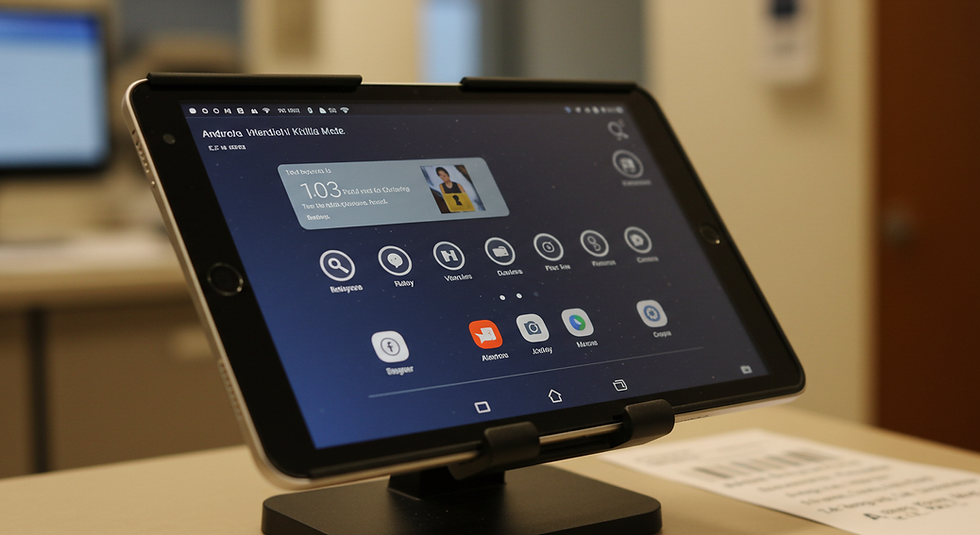
Fully Kiosk Browser Lockdown in Android Devices
Android Kiosk Browser Explained
On Android, lockdown means disabling access to other apps, keys, and UI elements. Fully kiosk browser lockdown shines here by giving granular control over everything—from brightness to motion sensors.
Securing Public Browsers
🛡️ To secure a public Android kiosk browser, use:
Kiosk lockdown apps (like Fully-Kiosk)
MDM solutions like VantageMDM
App pinning
Screen timeouts
Browser Kiosk Mode Breakdown
Chromium Browser Kiosk Mode
Launching Chromium in kiosk mode is done by running it with the --kiosk parameter followed by your URL, such as: chromium-browser --kiosk http://yourwebsite.com
It’s great for DIY setups where customizability is key.
Browser Kiosk Mode Firefox
To enable Firefox kiosk mode, use the following launch command: firefox --kiosk http://yourwebsite.com
Simple, effective, and widely used across platforms.
Edge Browser Kiosk Mode
On Windows, Edge browser kiosk mode can be activated via Assigned Access settings or Group Policy configuration, ideal for enterprise deployments.
Mozilla Kiosk Mode vs Firefox Kiosk Mode
Any Difference?
🤔 Technically, Firefox is Mozilla’s browser. So, Mozilla kiosk mode and Firefox kiosk mode are the same—just two ways to say it.
How to Enable Each
🔧 Just use the --kiosk flag when launching Firefox or integrate it into a kiosk configuration tool like VantageMDM for automation and control.
Kiosk Browser for Windows Devices
How It Differs from Android
🖥️ Windows kiosk setup often uses assigned access and user policies, while Android relies more on app-based lockdown tools like Fully Kiosk Browser.
VantageMDM Support for Windows Kiosk
💡 With VantageMDM, you can:
Remotely configure kiosk settings
Monitor user activity
Lock down USB access
Push browser kiosk mode settings easily
Secure Lockdown Techniques
Tips for Stronger Kiosk Lockdown
🔐 Best practices include:
Disable gestures and multi-window
Use physical kiosk cases
Monitor logs for suspicious activity
Enable automatic restarts and watchdog timers
Using MDM Tools like VantageMDM
🌐 With VantageMDM, IT admins can:
Push updates remotely
Set browser kiosk mode configurations
Enforce security policies
Limit access to only what’s needed
Choosing the Right Kiosk Lock Setup
Questions to Ask
📝 Consider:
What operating system are you using?
Is remote management a must?
Do you need browser-only or full app lockdown?
Is the device in a secure or high-traffic area?
Custom vs Pre-built Solutions
🧩 Pre-built tools like Fully Kiosk Browser save time and effort, while custom setups allow deeper integration and more control—though at higher cost.
Real-World Use Cases
Healthcare
🏥 Hospitals use fully kiosk browser lockdown to display schedules or collect patient data without risking HIPAA violations.
Education
📚 Schools deploy Android tablets with secure lockdown to access only approved learning platforms.
Retail
🛒 Retail stores use browser kiosk mode for self-checkout systems, product search tools, or loyalty signup stations.
Common Challenges and How to Avoid Them
WiFi Dependencies
📶 Devices that rely on constant internet access can fail when offline. Make sure to enable offline content caching or display static content.
Device Misuse
🙈 Use kiosk enclosures, disable physical buttons, and apply remote monitoring via VantageMDM to prevent tampering.
Final Thoughts
If you’re deploying devices in public or semi-public settings, kiosk browser lockdown isn’t optional—it’s essential. Whether you go with Fully Kiosk Browser, utilize browser kiosk mode Firefox, or implement robust control via VantageMDM, the right lockdown solution protects your investment, your users, and your data.
FAQs
1. What browser does Fully Kiosk use?
Fully Kiosk Browser uses Android’s native WebView, which is typically based on the Chromium rendering engine.
2. What is the kiosk browser for PC?
PC options include Chrome, Firefox, and Edge in kiosk mode. Windows also supports Assigned Access for a full lockdown.
3. Best lockdown browser for Android kiosk?
Fully Kiosk Browser is widely recommended for its comprehensive features and app & browser lockdown support.
4. How to secure a public Android kiosk browser?
Use tools like Fully Kiosk, enable screen pinning, disable the status bar, and integrate with VantageMDM for full control.
5. What is the kiosk browser policy?
A kiosk browser policy outlines what websites or apps can be accessed, restricts downloads, and prevents users from exiting or modifying settings.



Comments