Lockdown Android Tablets for Business with Kiosk Mode Solutions
- vantagemdm

- Aug 7, 2025
- 4 min read

Introduction
In today's fast-paced digital world, businesses need streamlined, secure, and cost-effective tools to operate efficiently. Android tablets have emerged as the go-to solution for a wide range of industries—from retail to logistics. But here's the kicker: if not properly managed, these powerful devices can easily become liabilities.
That’s where lockdown Android tablets for business using kiosk mode comes into play. Let’s explore how you can secure, optimize, and control your Android devices to fit your business needs.
What Does It Mean to Lockdown Android Tablets for Business?
To “lockdown” a tablet means to restrict access to specific apps, features, or websites, turning the device into a single-purpose or limited-functionality tool 📲.
Think of it like this: instead of giving your employees or customers full control of a tablet, you limit what they can do—making the tablet behave like a purpose-built device.
❝When you lock down a tablet, you're not taking away functionality—you're tailoring it.❞
Why Businesses Are Locking Down Tablets
Let’s be honest: tablets in business are productivity powerhouses—but only when used correctly. Left unrestricted, users can browse social media 📱, install games 🎮, or accidentally delete crucial apps 🗑️. Locking down devices avoids these risks and offers several benefits.
Benefits of Locking Down Android Tablets
🔒 Security: Protects sensitive data from unauthorized access.
⚡ Efficiency: Reduces distractions and misuse.
🛠️ Maintenance: Decreases the need for frequent IT support.
🧩 Consistency: Keeps the user experience uniform across all devices.
Introducing Kiosk Mode for Android Tablets
So, how exactly do you restrict access on a tablet?
Enter Kiosk Mode.
What Is Kiosk Mode?
Kiosk Mode is a configuration that locks the tablet into one or more apps and disables access to other features. It essentially turns your tablet into a self-service station, sales tool 🛒, or employee work terminal 👨💼.
Types of Kiosk Modes
Kiosk Mode Type | Description | Best For |
Single-App Mode | Restricts use to one app only | Point-of-Sale, Attendance |
Multi-App Mode | Allows multiple apps but blocks others | Delivery, Field Workers |
Website-Only Mode | Access limited to a specific website | Surveys, Web Portals |
Step-by-Step Guide to Locking Down Android Tablets
1. Choose the Right MDM Solution
Start by selecting a reliable Mobile Device Management platform like VantageMDM. It gives you centralized control over all devices 🧠.
2. Tablet Setup for Android
🔄 Perform a factory reset if needed
🌐 Connect the tablet to Wi-Fi
👤 Create a dedicated business account
📥 Install MDM software
3. Set Up Kiosk Mode
Using VantageMDM:
📲 Enroll your tablet
🛡️ Configure kiosk mode
✅ Select allowed apps or websites
📡 Push the configuration remotely
Lock Tablet for Public or Employee Use
🧑💻 Public Use: Limit access to surveys, catalogs, or menus.
👷 Internal Use: Field service workers can use logistics or delivery apps without distraction.
Screen Lock Tablet Configurations
Don’t just stop at apps—lock the screen too:
🔐 Password/PIN: Simple but effective
🌀 Pattern: Quick access
👁️ Biometric: Face/fingerprint for higher security
Key Features to Look for in a Kiosk Mode Solution
📋 App whitelisting
🧭 Remote control and monitoring
📍 Location tracking
🎨 Custom branding
🔍 Content filtering
Using VantageMDM to Lockdown Android Tablets for Business
VantageMDM is a powerful, intuitive MDM solution that allows you to:
✅ Lock down Android tablets for business✅ Restrict access to apps and websites✅ Remotely manage and track devices✅ Update apps without physical access✅ Enforce security policies instantly ⚙️
💬 "We deployed 50+ tablets across retail stores with VantageMDM. Setup took minutes, and support is top-notch!" — A Retail Chain Manager
How VantageMDM Enhances Tablet Applications
🚀 Auto-launch apps on boot
🛑 Prevent app tampering
👥 Create user tablet profiles based on departments or roles
🔄 Push updates and alerts in real-time
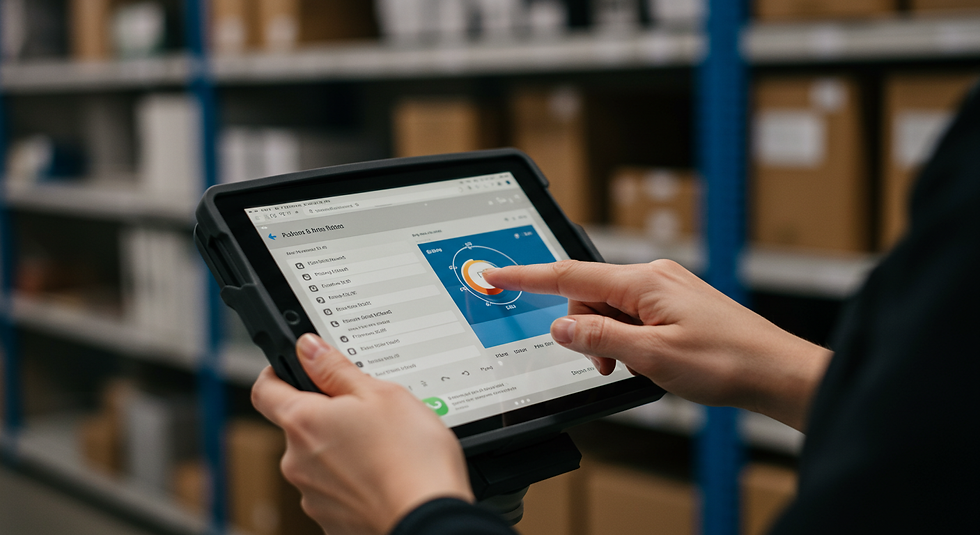
Tablets for Business Purposes: Top Use Cases
🏥 Healthcare: Patient check-in and digital records
🎓 Education: Remote learning, tests, and classroom tools
🏨 Hospitality: Digital menus, room service apps
🚛 Logistics: GPS tracking, delivery route optimization
🛍️ Retail: POS systems, inventory management
Best Android Tablet for Business – Our Top Picks
Tablet | Features | Use Case |
Samsung Galaxy Tab Active3 | Rugged, waterproof, long battery 🔋 | Field workers |
Lenovo Tab P11 Pro | High-resolution, multi-tasking 🖥️ | Corporate presentations |
Amazon Fire HD 10 | Budget-friendly, Alexa built-in 🎙️ | Retail kiosks |
Common Challenges and How to Overcome Them
🚨 Theft or Loss: Enable remote wipe and location tracking via MDM.
🚫 Unauthorized Access: Use screen lock tablet options.
🌐 Network Threats: Secure tablets with VPN and firewalls.
📉 Employee Resistance: Offer training and incentives for compliance.
Best Practices for Locking Down Android Tablets
🛠️ Use professional-grade MDM like VantageMDM
🔄 Regularly audit app usage and permissions
📜 Set clear boundaries in your mobile device policy
🔁 Keep software updated
👨🏫 Educate staff on cyber hygiene
Conclusion
Locking down Android tablets for business isn't about control—it's about empowering your workforce while maintaining efficiency and security 🛡️. With a reliable solution like VantageMDM, you can transform any tablet into a secure business tool tailored to your company’s specific needs.
Whether you're using tablets for customer service, logistics, or retail, kiosk mode and MDM can help you scale securely and smartly.
FAQs
How to take phone lockdown off?
Go to device settings → Security → Kiosk Mode → Disable. If managed via MDM like VantageMDM, an admin must remove the device from lockdown remotely 🔓.
What is lockdown mode on Android?
Lockdown mode restricts device access to specific functions or apps, preventing unauthorized use. Ideal for business environments where focus and security are key 🔐.
How do you block apps on Android?
Use an MDM solution like VantageMDM to blocklist apps or enable kiosk mode to allow only approved applications 📵.
How do you lock an Android tablet on one website?
Enable website-only kiosk mode via MDM software, allowing access to a single URL while disabling all others 🌐.
What are the best practices for locking down Android tablets for business purposes?
Use centralized MDM, enable kiosk mode, perform regular audits, apply updates, and provide user training ✅.



Comments